IN THIS ARTICLE
Don’t miss your 10 free proxies
No credit card required.
Get 10 Free Proxies
Table of Contents
How to set up proxy on Chrome browser
Enhance your privacy and security while browsing the internet with proxies on Chrome. In this guide, we will walk you through the process of using proxies with Chrome
How to set up proxy on Chrome
- Open Google Chrome.
- Go to Chrome Settings > System > Open your computer's proxy settings (or simply copy this link: chrome://settings/system)
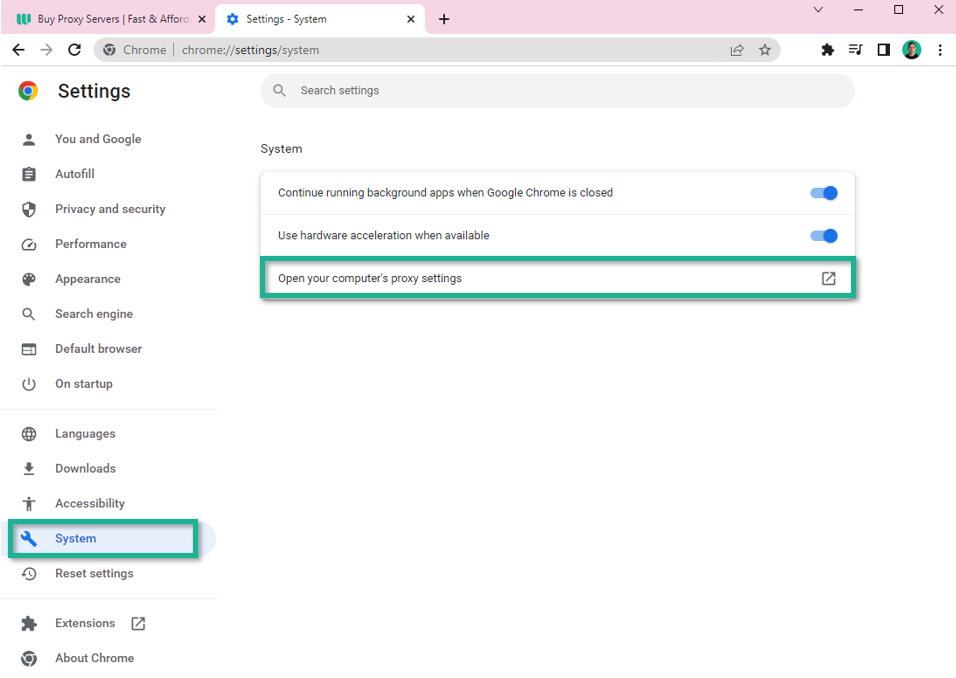
- Since Chrome doesn't have in-app proxy server settings, you'll be redirected to your system's proxy settings. To configure your Google Chrome proxy settings further, please follow the Windows or macOS proxy integration guides accordingly.
Windows proxy settings:
- Navigate to Start > Settings > Network & Internet > Proxy.

- Configure manual proxy settings by entering these details:
- address: http://p.webshare.io
- port: 80

- Lastly, open a browser and enter your proxy credentials to Sign in.

MacOS proxy settings:
- Open System preferences and select Network
- Choose the Wi-Fi network you want to configure and click Advanced
- Choose Proxies tab, then select Web Proxy (HTTP) and enter proxy details:
- proxy: p.webshare.io
- port: 80
- username: your proxy username from dashboard
- password: your proxy password from dashboard
- Finally click OK to confirm and Apply to activate the settings.
Don’t miss your 10 free proxies
No credit card required.
Get 10 Free Proxies







